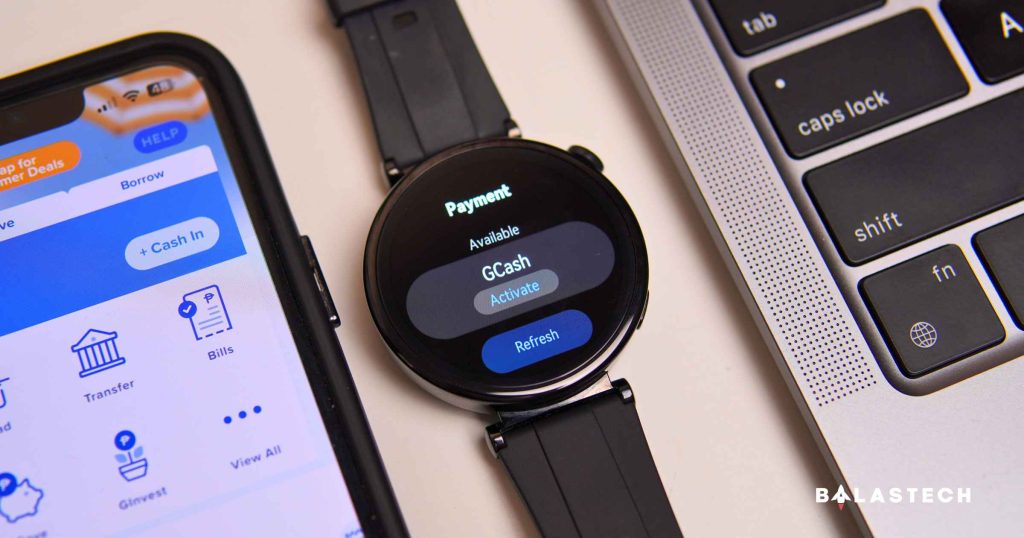They are the first to implement this GCash Watch Pay feature in the Philippines, and this allows us to enjoy seamless transactions whether we are shopping, dining, or commuting. To name a few, 7-Eleven, Lawson, Marketplace, Starbucks, and other stores already accept QR code-based payments.
The Watch Pay feature is currently available on the HUAWEI WATCH Ultimate, HUAWEI WATCH GT 5 series, HUAWEI WATCH GT 4, HUAWEI WATCH D2, HUAWEI WATCH Fit 3, and in the newly released budget HUAWEI Band 10. This feature will surely be available in the coming wearables of HUAWEI and other brands.

Steps on how to enable the GCash Watch Pay feature on your HUAWEI wearables:
- Log on with your Huawei ID on your Android or Huawei phone. The Huawei ID region must be under the Philippines.
- Connect Huawei Health to your Huawei Wearable.
- Log in to your GCash mobile app. Make sure that your account is fully verified.
- On your Huawei smartwatch menu, go to “Settings” and select the “Payment” option.
- Find the “GCash” option to install the app on your smartwatch. Open the app once installed.
- Enter your GCash pin. Scan the QR code displayed via the GCash mobile app.
- Select “Bind” on the GCash mobile app.
- Both the GCash mobile app and the watch screen should show that the linking is successful.
After successfully linking your account, you can now use the GCash Watch Pay feature via dynamic GCash QR payment code that will be displayed on the screen of your HUAWEI wearable.