Does your laptop is overheating? When your laptop is experiencing a high temperature, it causes your device to slow, and sometimes you will encounter unwanted shutdown. High temps also bad for the hardware that may decrease its lifespan. Below are ways that effectively cool your laptop.

1. Place it on a flat surface – Instead of sitting your laptop in your lap, try placing it on a flat surface because most of the laptop’s fan is located to the bottom part. It will prevent the blocking of the air intake of your machine.

2. Elevate your Laptop – Elevating your laptop can help to have good airflow. Try to put a book or anything that can elevate the rear part of your laptop
Note: Make sure that it does not block the bottom fan of your laptop
3. Consider using laptop cooling accessories – Using cooling devices that you can buy in computer stores can dramatically help your laptop in preventing from heating. And there are two popular cooling devices you can consider to buy:

- Laptop Cooling Pad – It has a fan and also elevates your laptop that can improve your device’s airflow.

- Laptop Vacuum Cooling Fans – It assists your stock cooling fan to release air at a high velocity. This device helps to cool down your CPU.

4. Clean the internal of your Laptop – Maybe your laptop is too old and there is a lot of dust inside that prevents proper airflow and can cause heat to your laptop. Also, try to replace your laptop’s thermal paste.
5. Reduce Maximum Processor State – This is the easiest way to reduce your laptop’s temperature. It lessens the maximum CPU load. Below are the steps on how to reduce maximum processor state:
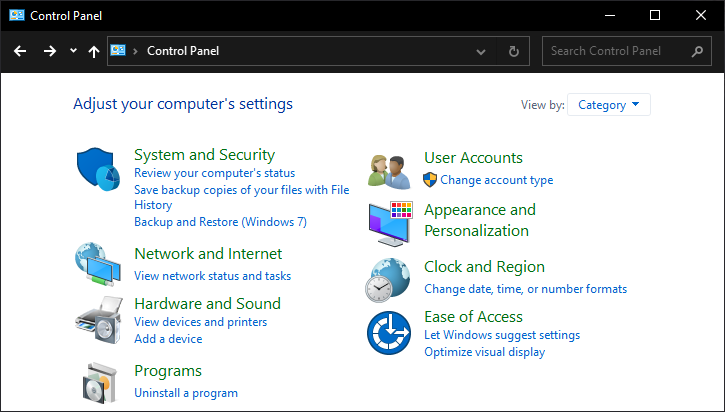
01. Open your Control Panel

02. Click on the Hardware and Sounds

03. Select Power Options

04. Click Change plan settings
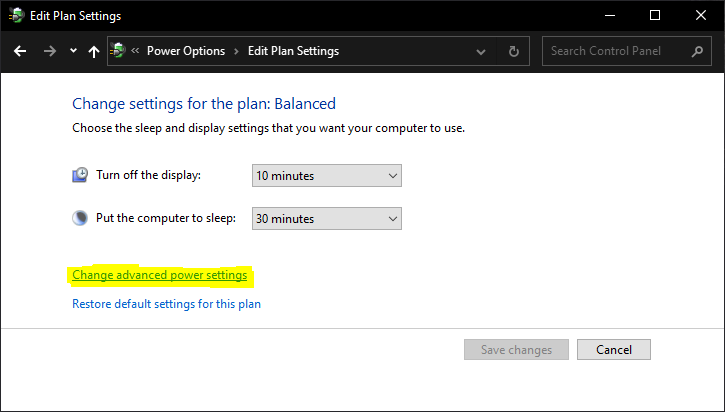
05. Click on Change advanced power settings

06. Click on the “+” sign beside the Processor power management

07. Click on the “+” sign beside the Maximum processor state
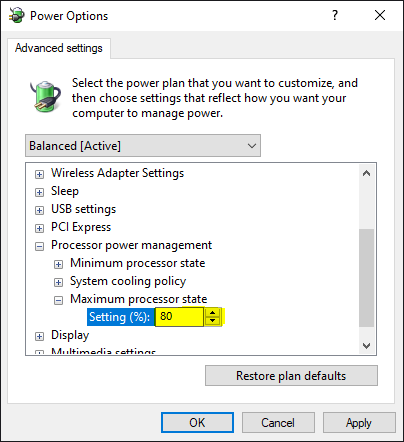
08. Reduce the setting to 80%
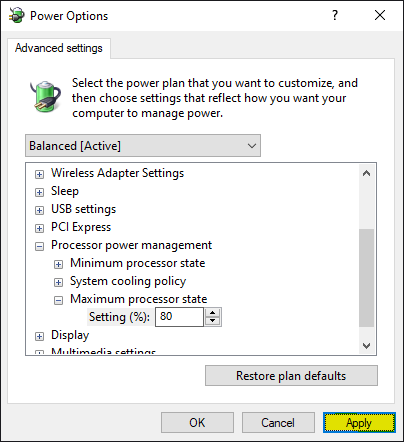
09. Then, Click Apply




1 Comment
Thank you, it helps me very much to cooldown my lappy.